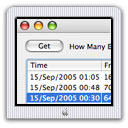| DNS Agent for Snow Leopard DNS Agent monitors the IP address of the machine it is running on and updates the DNS Server managing the domain name of that machine with its latest IP address, whenever that address changes. It is suitable for use in machines with dynamically assigned IP address, to keep its domain name in sync with its IP address at all times. DNS Agent is able to update two kinds of DNS Servers - (1) BIND name servers set up by DNS Enabler for Snow Leopard, and (2) dyndns.com servers, if the user has an account with dyndns.com.
|
Please download DNS Agent only after buying a serial number. The serial number & download link will be displayed in the browser after payment, and will also be sent via email.
To download DNS Agent, please provide the email address you used to purchase DNS Agent and its serial no.: |
||||
|
Introduction You need to be an admin-level user to use DNS Agent and the machine it is running on must already have a domain name managed by some DNS Server.
After logging in, depending on whether the DNS Server is managed by DNS Enabler Snow (the following section), or one managed by dyndns.com, go to the relevant DNS Agent tab panel.
Note : The DNS Server must be running the latest 4.0.4 version of DNS Enabler Snow in order to have the dynamic DNS update capability. Once turned on, DNS Enabler Snow can be made to generate an Authorisation Key for DNS Agent to use so that it can identify itself to the server as a valid client. Read the DNS Enabler Snow documentation for how to obtain the Authorisation Key from the server and copy it to this client machine. DNS Agent can monitor the machine's IP address as seen on its Network Preferences Panel in System Preferences, or poll checkip.dyndns.com for its public IP address if the machine is behind a router. The picture below shows DNS Agent with the Network Preferences option selected.
Obtain an Authorisation update Key from DNS Enabler Snow, copy it to this machine, and double-click on it. Or click on the "Set Up Update Keys" button, above, and the following dialog appears and you can drag the Authorisation Key to the Key Well in the dialog box. Either way, you should be able to see this :
Click the Save button and you can now select the "Update Server" check box, below, enter the domain name of the DNS Server, enter the host name of the machine DNS Agent is monitoring, and click the Start button (which will then change its label to Restart to show that DNS Agent monitoring daemon is launched and running).
From now on, whenever the IP address of this machine changes, the DNS Server will automatically be updated about the change. The DNS Agent daemon continues to run across system shutdowns and reboots. You don't need to have the DNS Agent interface open except to change its settings. Option-click on the Restart button if you need to stop the monitoring daemon and prevent it from starting up across system reboots.
Updating a dyndns.com server is very simple. Select the dyndns.com tab panel. If your machine is behind a router, you would probably need to update dyndns.com with the machine's public IP address, which you can obtain by setting DNS Agent to poll checkip.dyndns.com periodically. (The frequency, default 3 minutes, can be set via DNS Agent's Preferences.) The following picture shows how you set things up, assuming you have an account with dyndns.com :
Clicking on the "Set Up Update Keys" button on the dyndns.com tab panel will open the following dialog for you to enter a dyndns.com member ID and password:
Once this key to dyndns.com has been entered, you can go back to the main dyndns.com tab panel to enter the host name (or names) for which this machine is known (to dyndns.com). Click the Start button to launch DNS Agent's monitoring agent. Whenever the machine's public IP address changes, dyndns.com's DNS Server will be updated. The daemon continues to run across system shutdowns and reboots. You don't need to have the DNS Agent interface open except to change its settings. Option-click on the Restart button if you need to stop the monitoring daemon and prevent it from starting up across system reboots.
You can de-install DNS Agent by using the last menu item in the Help menu. It will shut down the DNS Agent daemon, if it is running, and remove all files installed by DNS Agent (in /usr/local/cutedge/dnsagent).
The Help menu also contains a link back to this DNS Agent web page and it can be used to check the web site for new versions. 1.0 6th March 2010. DNS Agent released. 1.0.1 29th April 2010. The initial version of DNS Agent does a ping of the DNS server to make sure it is available before trying to update it with the client's latest IP address. But some DNS Servers may be set to stealth mode, i.e., it doesn't respond to ping requests even though it's available for update. So this version of DNS Agent skips the ping test but continues to check that the DNS Server is actually listening on the appropriate port for updates from clients before trying to update to server. 1.0.2 9th May 2010. Objects inside the DNS Agent Log window didn't position themselves correctly when the window was being re-sized. This has been fixed. 1.0.3 13th Nov 2010. Improved DNS Agent's reliability in updating dyndns.com's servers. |
||||
| DNS Enabler for Snow Leopard, when setting up a secondary name server, can now automatically display the updates to the secondary name server when the zone information in the primary name server changes. It can now also create CNAME records for the managed domain that point to an external host like Google.com. And it can set up multiple MX records pointing to an external host that is acting as the mail server for the hosts in the managed domain.
WebMon Snow WebMon for Snow Leopard can now set up multiple virtual domains in addition to the main domain. The SSL cert management feature has been improved and WebMon can now share SSL certs with MailServe, so the mail server and web server both use the same certs. The new WebMon also sets up server-side includes and execCGI for the web server so that developers can have an even richer platform for web software development. Plus something that has been asked for : the ability to add custom Apache directives to the ones WebMon builds.
MailServe Snow DNS Enabler for Snow Leopard, when setting up a secondary name server, can now automatically display the updates to the secondary name server when the zone information in the primary name server changes. It can now also create CNAME records for the managed domain that point to an external host like Google.com. And it can set up multiple MX records pointing to an external host that is acting as the mail server for the hosts in the managed domain.
|
|||||