MailServe helps you set up a fully functional mail server on Mac OS X that can:
• send outgoing mail
• receive incoming mail
• fetch mail from an ISP mail server
• filter out spam
• store all these mail on the server & and allow them to be read them from any mail client
• allow mail to be organised into folders and sub-folders
• authenticate users before they are allowed to send mail through the server
• encrypt mail coming in and out of the server using SSL
MailServe organises each of these tasks—from the simple to the complex—into discrete panels in its user interface. This allows the user to turn the mail services on one-by-one, and turn them off individually when they're not needed.
MailServe does a lot of complicated configuring of your server beneath its Mac-like user interface. It does this in a non-invasive manner, touching as little as possible of the original system files so as to leave your system in its pristine state. And you can remove all the files installed by the MailServe, at one go, using the De-Install option in MailServe's Help menu.
Upgrade Notes, if you’ve used MailServe before and didn’t do a clean install of Big Sur:-Once you have launched the latest version of MailServe, save the current config using the File->Save menu item, do a De-Install from the Help menu, which removes all the previous cruft, and then quit and come back to the app. You'll then get the config files, libraries and the other stuff that will work with Big Sur.
Installing a Mail Server on OS X - A Step by Step Guide
Step 1—Sending Mail to other Mail Servers, using the Outgoing Panel
Mail servers talk to each other via SMTP. MailServe includes its own build of the Postfix SMTP server. But it needs to be turned on. So, start at this point—at MailServe's Outgoing panel—to turn on that SMTP server. Once it's on, you can use it to send mail to other mail servers, as well as from things like PHP scripts, running on your server. [Details]
Step 2—Receiving Mail from other Mail Servers
The Postfix SMTP server will also receive mail from other servers. But you need to first tell Postfix which domains to receive mail for. You set this up using the Mail Server panel, which also allows you to set up Postfix so it will relay mail for other machines on your network, as well as for remote machines which authenticate. [Details]
Step 3—Setting up POP3 and/or IMAP Servers using Dovecot
Once Mail has been delivered to the Postfix server, you need to have a mechanism whereby mail clients like Mail, Entourage or Thunderbird can access the stored mail. This service is provided by POP3 and IMAP server called Dovecot, not Postfix. IMAP servers have an additional functionality over POP3 servers—they allow the user to organise the messages into a folder/subfolder structure. [Details]
Step 4—Setting up Fetchmail
Fetchmail is useful for people who have many other POP or IMAP servers that they read mail from. Fetchmail can be set up to check these other POP or IMAP servers periodically and download all that mail, consolidating them into one single mailbox on the local server. [Details]
Step 5—Spam Filtering & Mail User Accounts Management
The Spam Panel includes controls for managing spam and setting up user accounts. MailServe uses procmail to integrate Postfix with Dovecot and SpamBayes to implement spam filtering. The mail administrator can set up custom procmail directives to be processed before or after spam processing. [Details]
The Mail Log
The Mail Log Panel provides access to the Postfix and Dovecot logs (Option-click for Dovecot log). It also shows the current versions of Postfix, Dovecot and Fetchmail that's installed by MailServe.
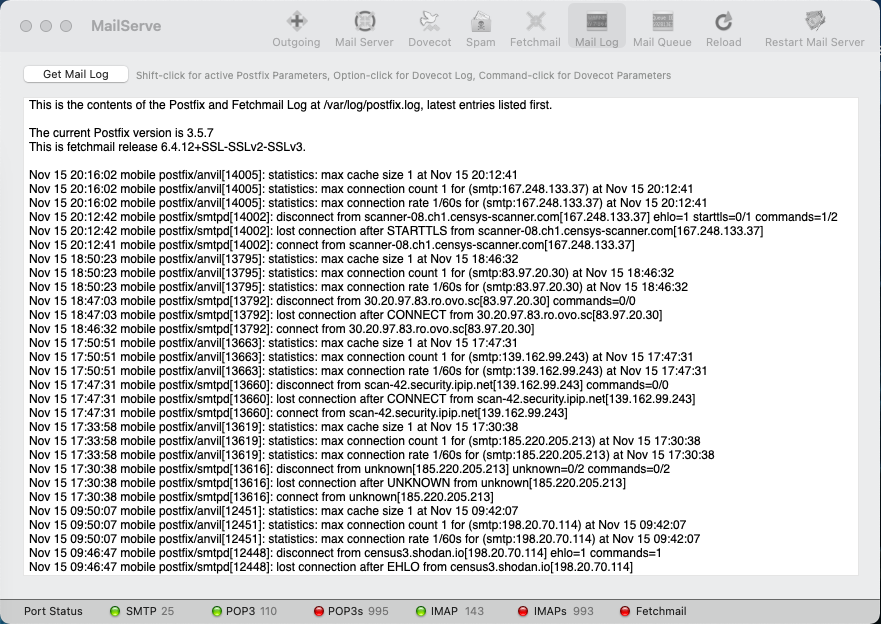
If you Shift-click on the Get Mail Log button, you can get a list of the currently active Postfix parameters (Command-click for active Dovecot parameters).
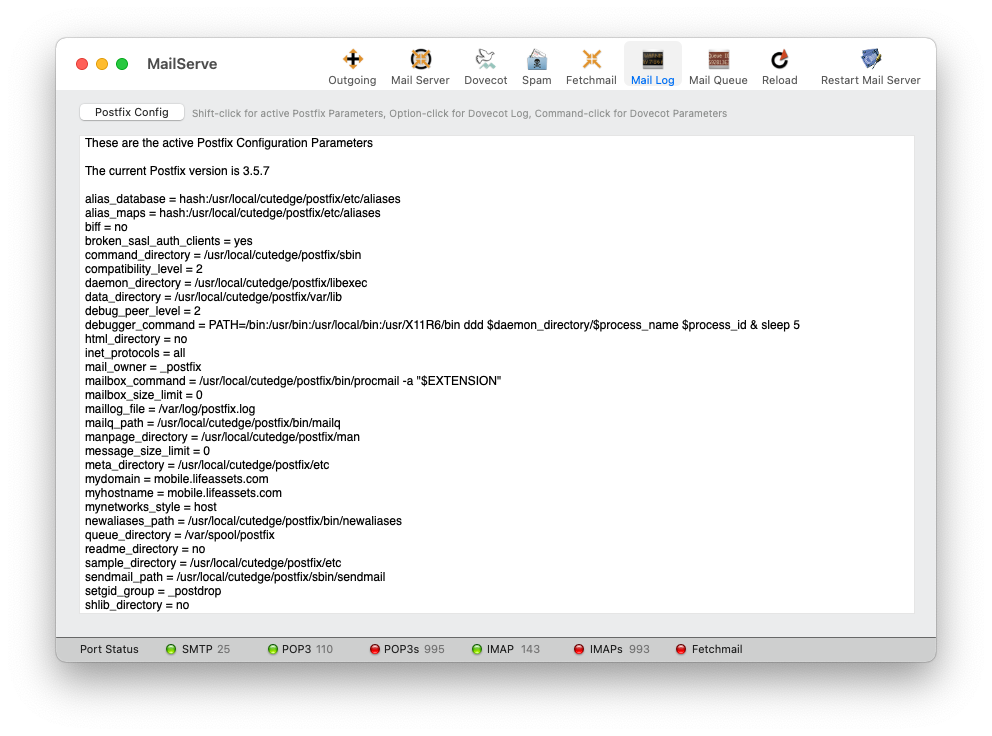
The Mail Queue
Use this panel to monitor the mail queue. The Get button retrieves information about messages in the mail queue. You can flush the queue or choose a particular message to delete—useful for when there are messages stuck in the queue.

De-Installing MailServe
You can de-install MailServe by using the menu item, shown below, in the Help menu. It will shut down any mail-related service that is still running, and remove all files installed by MailServe.
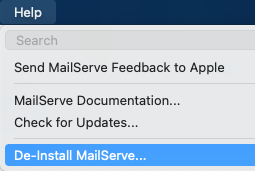
MailServe works from its own folder in /usr/local/cutedge/postfix, in which are stuffed the main.cf, master.cf and other files used by Postfix. The original Postfix files in /etc/postfix are left un-touched and so MailServe leaves your system in its original state after de-installation.
Release Log
14.0 November 14th 2020. MailServe for Big Sur released. The current Postfix version on macOS Big Sur is 3.5.7. MailServe includes Dovecot version 2.3.5. The Fetchmail version is 6.4.12+SSL-SSLv2-SSLv3.
14.0.1 November 16th 2020. Fixed the Fetchmail problem with SSL by reverting to the Fetchmail version that worked with Catalina. This is an Intel binary that will work on ARM with Rosetta2, until I can find a solution to making the latest version of Fetchmail work on Big Sur.
14.0.2 November 19th 2020. Updated to handle Big Sur point update numbers.
14.0.3 November 21st 2020. Updated to work in Dark Mode.
14.0.4 November 22nd 2020. Fixed the Dovecot/OpenSSL 1.1.1 (SSL = no) bug, for both ARM and Intel versions of Dovecot in MailServe. Also updated MailServe so it knows Letsencrypt Certbot has shifted to /opt/homebrew-cutedge.
14.0.5 November 23rd 2020. This version will check the date stamp of the current /usr/local/cutedge/ssl/bin/openssl binary to see if it needs to install the newer 1.1.1 version of OpenSSL.
14.0.6 November 24th 2020. The procmail panel’s Revert to “Default procmailrc” button does not update the procmailrc field. This version fixes it.
14.0.7 December 1st 2020. Fixed a bug where some mail users created in Catalina did not appear in the Users list in the Spam panel (for a Mac upgraded to Big Sur, rather than clean-installed).
14.0.8 January 18th 2021. Improved the app’s ability to detect and replace older OpenSSL versions in /usr/local/cutedge/ssl, e.g., that were installed when the Mac was running older versions of MacOS.
14.0.9 February 21st 2021. The only component of MailServe that is still Intel-only after this version is Fetchmail. All pther components — including Postfix, Dovecot and OpenSSL — are fat (intel + ARM) binaries. If you’re using a previous version of MailServe on an ARM Mac, make sure Rosetta2 is installed. For 14.0.9 onwards, you only require Rosetta2 if you also require Fetchmail. Please note: Rosetta2 is not loaded by default on a new cleanly installed ARM Mac running Big Sur. You need to load it, either by running an Intel-only app, or by installing and running Xcode.
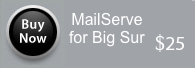
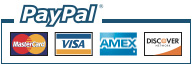
The serial number & download link will be displayed in the browser after payment, and will also be sent via email.
Note :
Also, I’m still updating the MailServe for Big Sur documentation.
Download
MailServe for Big Sur
Please provide the email address you used to purchase the product, together with its serial no:
The latest version is 14.0.9
This is a Universal "fat binary”, with both ARM and Intel “slices”.
Please check out the Release Log
Contact
Bernard Teo
New! Download
This is a Universal "fat binary”, which will install HomeBrew and Letsencrypt Certbot in /opt/homebrew-cutedge in either ARM or Intel versions.